i want a make a "wash my blood" cover with MAIKA but VOCALOID4 give me these error, i have 8RAM and 50GB free in my pc.. how i can fix this?
Out of memory error, are there ways to allocate more memory to VOCALOID4?
- Thread starter gumilytime
- Start date
before suggesting some things, what is your RAM usage on idle (it means while doing nothing, no programs opened)?
press Ctrl+Alt+Delete, choose Task Manager, choose Performance tab and take a screenshot of it (or write here the numbers about CPU usage, RAM usage and number of processes )
8 GB should be fine for Vocaloid 4, but you should run only Vocaloid 4 editor, not keep other programs in background (antivirus, web browser, anything that eats RAM)
press Ctrl+Alt+Delete, choose Task Manager, choose Performance tab and take a screenshot of it (or write here the numbers about CPU usage, RAM usage and number of processes )
8 GB should be fine for Vocaloid 4, but you should run only Vocaloid 4 editor, not keep other programs in background (antivirus, web browser, anything that eats RAM)
The old Vocaloid engine uses rudimentary data storage with no compression. When you make changes in the Vocaloid editor, it stores that data in your RAM. Then, when you press "Play," Vocaloid uses the data stored in RAM.
This explains why the editor slows down when you have multiple tracks—even if a track doesn't contain a single note, it's still make room for data and that need some space in your RAM. This is answer why vocaloid editor have such a massive save file.
When you perform actions like "Undo" or "Redo," the editor deletes data from previous events to prevent bottlenecks.
Unlike modern Vocalsynths Editor that instantly render your track even you make a tiny small change, this method work really well on modern machine but it perform poorly on old machine.
But there is a solution for this: Click the tiny "Rendered" button, this simply applies all the changes to your track and frees up space in your RAM.
These out of memory issue should go away. (This button only appear when you make some change in the track)
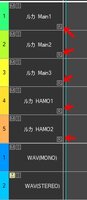
Back in the day computer is quite powerful but not all people could afford the state of the art machine so yamaha decided to give us this tiny "R" button to pervent this issue.
This explains why the editor slows down when you have multiple tracks—even if a track doesn't contain a single note, it's still make room for data and that need some space in your RAM. This is answer why vocaloid editor have such a massive save file.
When you perform actions like "Undo" or "Redo," the editor deletes data from previous events to prevent bottlenecks.
Unlike modern Vocalsynths Editor that instantly render your track even you make a tiny small change, this method work really well on modern machine but it perform poorly on old machine.
But there is a solution for this: Click the tiny "Rendered" button, this simply applies all the changes to your track and frees up space in your RAM.
These out of memory issue should go away. (This button only appear when you make some change in the track)
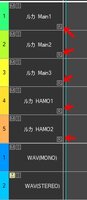
Back in the day computer is quite powerful but not all people could afford the state of the art machine so yamaha decided to give us this tiny "R" button to pervent this issue.
Last edited:
It is like this, although sometimes it reaches 100%.The old Vocaloid engine uses rudimentary data storage with no compression. When you make changes in the Vocaloid editor, it stores that data in your RAM. Then, when you press "Play," Vocaloid uses the data stored in RAM.
This explains why the editor slows down when you have multiple tracks—even if a track doesn't contain a single note, it's still make room for data and that need some space in your RAM. This is answer why vocaloid editor have such a massive save file.
When you perform actions like "Undo" or "Redo," the editor deletes data from previous events to prevent bottlenecks.
Unlike modern Vocalsynths Editor that instantly render your track even you make a tiny small change, this method work really well on modern machine but it perform poorly on old machine.
But there is a solution for this: Click the tiny "Rendered" button, this simply applies all the changes to your track and frees up space in your RAM.
These out of memory issue should go away. (This button only appear when you make some change in the track)
View attachment 8585
Back in the day computer is quite powerful but not all people could afford the state of the art machine so yamaha decided to give us this tiny "R" button to pervent this issue.
Attachments
-
39.8 KB Views: 3
wow a lot of processes in background..
how about the Inicio (Startup) tab? there are listed the background apps that are running from the startup of your PC, please take a screen also of that Inicio tab, so we can see if there are some apps you can disable at startup and save resources (because there is too much going on)
how about the Inicio (Startup) tab? there are listed the background apps that are running from the startup of your PC, please take a screen also of that Inicio tab, so we can see if there are some apps you can disable at startup and save resources (because there is too much going on)
i can take screenshot but there are
- windows defender
- steam
- realtek HD audio
- The process of my program to take screenshots
- Onedrive
- Edge
- Microsoft 365 copilot
- Java
- Intel Graphics
- Enlace Movil
- Copilot
- windows defender
- steam
- realtek HD audio
- The process of my program to take screenshots
- Onedrive
- Edge
- Microsoft 365 copilot
- Java
- Intel Graphics
- Enlace Movil
- Copilot
ok you can select the ones you want to disable and click on the Disable button (or right click menu, Disable)
- windows defender (ok disable, it disables the startup icon on the taskbar, but won't disable defender)
- steam (if you use steam often, keep as it is, but if like once a week, you can disable the pre-launch to save memory)
- realtek HD audio (keep)
- The process of my program to take screenshots (keep)
- Onedrive (disable if you don't use onedrive)
- Edge (disable, it preloads Edge on startup and keep it running on background)
- Microsoft 365 copilot (absolutely disable, you should uninstall it from the Apps)
- Java (should be safe to disable)
- Intel Graphics (keep)
- Enlace Movil (I checked on google, is it Phone Link? if you use your phone connected to your pc, keep, otherwise disable)
- Copilot (again,absolutely disable, you should uninstall it from the Apps, keep it only if you really use it)
after that, reboot your PC
then, press the Windows button+R to open the Run and tipe "services.msc", you'll open the Services list. Here is a good guide (it's the same for win10) about what services are good to disable:

 www.partitionwizard.com
(reboot again)
www.partitionwizard.com
(reboot again)
- windows defender (ok disable, it disables the startup icon on the taskbar, but won't disable defender)
- steam (if you use steam often, keep as it is, but if like once a week, you can disable the pre-launch to save memory)
- realtek HD audio (keep)
- The process of my program to take screenshots (keep)
- Onedrive (disable if you don't use onedrive)
- Edge (disable, it preloads Edge on startup and keep it running on background)
- Microsoft 365 copilot (absolutely disable, you should uninstall it from the Apps)
- Java (should be safe to disable)
- Intel Graphics (keep)
- Enlace Movil (I checked on google, is it Phone Link? if you use your phone connected to your pc, keep, otherwise disable)
- Copilot (again,absolutely disable, you should uninstall it from the Apps, keep it only if you really use it)
after that, reboot your PC
then, press the Windows button+R to open the Run and tipe "services.msc", you'll open the Services list. Here is a good guide (it's the same for win10) about what services are good to disable:

Disable Windows 11 Services to Boost Performance Securely
This post tells you what Windows 11 services are safe to disable and how to disable them. You can have a try.
i disable all, but nothing :(ok you can select the ones you want to disable and click on the Disable button (or right click menu, Disable)
- windows defender (ok disable, it disables the startup icon on the taskbar, but won't disable defender)
- steam (if you use steam often, keep as it is, but if like once a week, you can disable the pre-launch to save memory)
- realtek HD audio (keep)
- The process of my program to take screenshots (keep)
- Onedrive (disable if you don't use onedrive)
- Edge (disable, it preloads Edge on startup and keep it running on background)
- Microsoft 365 copilot (absolutely disable, you should uninstall it from the Apps)
- Java (should be safe to disable)
- Intel Graphics (keep)
- Enlace Movil (I checked on google, is it Phone Link? if you use your phone connected to your pc, keep, otherwise disable)
- Copilot (again,absolutely disable, you should uninstall it from the Apps, keep it only if you really use it)
after that, reboot your PC
then, press the Windows button+R to open the Run and tipe "services.msc", you'll open the Services list. Here is a good guide (it's the same for win10) about what services are good to disable:
(reboot again)
Disable Windows 11 Services to Boost Performance Securely
This post tells you what Windows 11 services are safe to disable and how to disable them. You can have a try.www.partitionwizard.com
if i use vlabeler this error can be fixed?i disable all, but nothing :(
also i have Vocaloid5 and Vocaloid6, maybe if i do the cover with these engines the error don't gonna show,if i use vlabeler this error can be fixed?
mm.. check also what IO+ said about that small R button in the editor, and yes yes! for sure you should try both Vocaloid 5 and Vocaloid 6, because even though they can use more resources (since they are newer compared to V4), they also use compression data tech for the audio.
to save memory, try also to split your cover project into 2 or 4 smaller projects, for example if the cover song length is 4 minutes, try to make small projects of 1 minute each
to save memory, try also to split your cover project into 2 or 4 smaller projects, for example if the cover song length is 4 minutes, try to make small projects of 1 minute each

