I had some trouble finding the tools for doing this, so I figured I'd make a thread to help others who might need it! There was a previous guide published to this forum (thank you, @Move->Forward!), but I still had a lot of questions about where to find the import tool and about V2s in general, so here's an updated, step-by-step guide!
First things first! There's three things you'll need:
- A V2 voicebank
- The Import Tool
- An import code
*If purchasing from a Japanese website, it's likely you'll need a forwarding service. I recommend Tenso! They give you a Japanese address and phone number so you don't have to BS the purchase forms, and once you have proof of identity and a payment method set up, you're good to go!
Also, some banks and cards will block purchases made on foreign websites. It might be a good idea to call ahead and make sure your payment can go through.
**Another thing to note: if you're wanting Miku Append or Rin/Len Append, you need to first have their V2s installed. They won't work independently.
Now comes the tedious part: Getting your voicebank transferred to V3/V4/Piapro. Luckily, it's actually pretty simple!
The Import Tool
At one point
(NOTE: The above link should automatically start the download. If it fails, you can find it here; it's the first Shopify link (third link overall), a few lines below the dead Vocaloid Shop link.)
Unzip the file and install the Import Tool, and you've got all the software you need for the process!
Getting Your Import Code
This part of the process is why I call the whole thing tedious. It's not hard, it just involves messaging your voicebank's company, but we all know how corporations love to take their time responding to people.
Anyway, here, you send an email to the company that produced your product, requesting an import code (unless you have a Crypton V2*). Mention the product you purchased and that it's a V2, of course! Be patient; it could take between 24 hours and a few weeks to hear back.** Please note that many companies will want your serial code as well. From experience, Zero-G doesn't ask for your serial code, but for all other companies, it wouldn't hurt to send it in as well.
*This process is different for Crypton V2s. You can find that info here.
**Also note that there's a possibility a company can't/won't give you an import code. Remember: this is, ultimately, dependent on what they decide. I wish I had better news, but that's how it is. It seems most companies are willing, though! And if worst comes to worst, the V2 editor isn't too different from its proceeding versions.
You can find how best to contact each company here (though it's still a WIP).
Assuming all goes well, and you get that blessed email...
I've got my voicebank, the Import Tool, and an import code! Now what?
One last step, and you're on your way!
First, open the import tool. You'll come face-to-face with this:
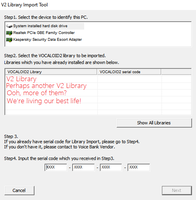
There will be a checkbox beside each voicebank's name. Click the box for the bank you wish to install, insert the code you were given in those boxes at the bottom, click Next, and the tool will help you through the rest.
Congratulations! Ya done it.
Your V2 should now show up in VOCALOID3 (including the Tiny Editor), VOCALOID4, and Piapro Studio. Go get 'em!
If you have any questions or I didn't make things clear enough, feel free to ask! Thank you for reading!
Last edited:













