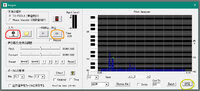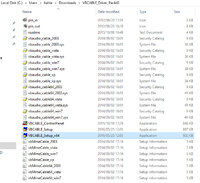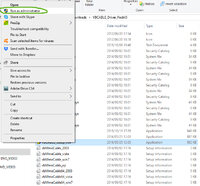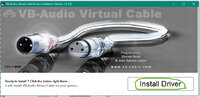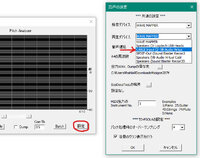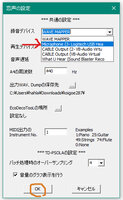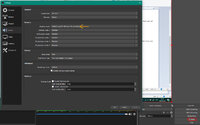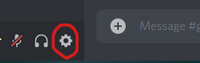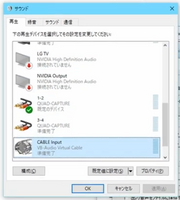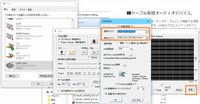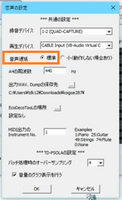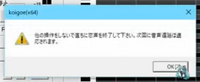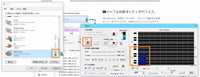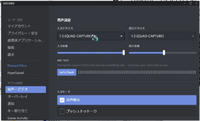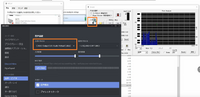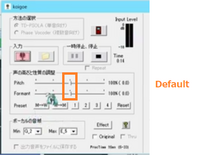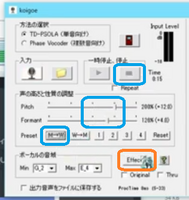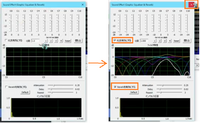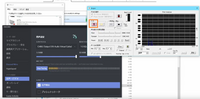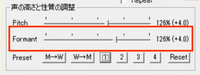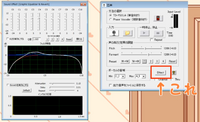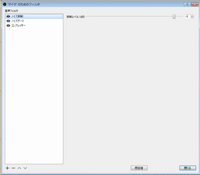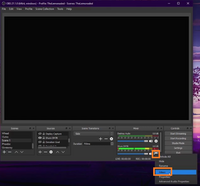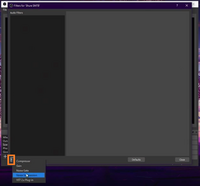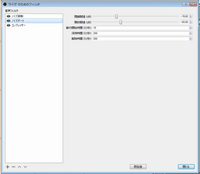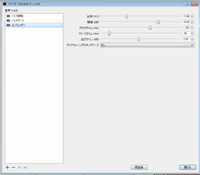Right now, the real-time conversion software Voidol doesn't really have satisfactory results and is more like a novelty (the thread peaches linked to is mine). I have only looked into Voicemod a little bit, so I can't speak about that software.
I watch VTubers and can understand Japanese, so I have actually researched a bit about VTubers changing their voices to become the opposite gender, which I assume you want to do. (Personally, I'm a girl who wants a guy voice, but I like watching male VTubers with female avatars.) When a guy uses a girl avatar, they call it babiniku (
バ美肉). A male voice that has been edited to sound feminine is called babikoe (
バ美声).
There are various pitch changing software, which are generally called ボイスチェンジャー (voice changers) that you edit your voice with after recording. (As a side note, Voidol is not actually a voice changer, it's a real-time voice converter that uses deep learning (AIリアルタイム音声変換ソフトウェア), that's why it sounds weird/has computery error sounds. But it did improve a bit with the most recent update in June if you haven't upgraded yet.) Another note, the way to achieve a feminine voice is a combination of pitch being higher and changing the formants (formants are basically vowels, male and female vocal chords are different, so when you convert a voice, the formants have to be changed properly to adjust the difference between male/female vocal chords or it makes it really obvious that it's fake.)
A lot of babiniku VTubers assist the pitch changing software by actively speaking in a higher, more feminine voice in order to achieve more convincing results. I really think if you haven't done so yet to look into YouTube tutorials by transwomen that teach vocal feminization/female voice training to get tips on how to practice making a feminine voice while not accidentally hurting yourself.
Anyway, I am going to list some voice changers the Japanese community uses. There might be English software, but I don't know about them. I have not tried any of these software other than Voidol, unfortunately. But if you have questions, feel free to ask and I can try to help/translate.
Clownfish voice changer (there are YouTube tutorials in English for this, it seems similar to Voicemod)
恋声 (koigoe) (have to download it by clicking the 詳細説明・ダウンロード button, scroll down to 「恋声」Ver2.87 のダウンロード)
I timestamped this tutorial's results and they seem pretty crazy!
ユーザーローカル (userlocal) The results sound kind of scary, there's audio from a tutorial around the 2:30 mark
I'm pretty sure there are other options, for koigoe is the most popular. They also use a DAW to further edit things, it looks like (EQ), but I'm not very good at using a DAW.
Oh, I forgot to mention, have you heard of NVIDIA RTX Voice? It can help with recording audio and removing any background noises. I have a GTX graphics card, so I was able to use this video to get around not having an RTX. But using RTX voice with Voidol REALLY did not work well. I think it would work well for voice conversion methods that take an already recorded audio clip, rather than real time, though.