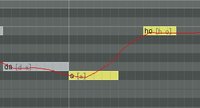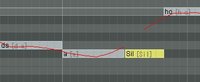The official site for Piapro Studio.
This thread is for Piapro Studio, a VOCALOID editor included with select Crypton Future Media VOCALOIDs.
Piapro Studio VSTi current version:
2.0.4.3 for WIN
2.0.4.7 for MAC
To update, within Piapro Studio go to Help -> Check For Updates... Be sure to close the Piapro Studio application and the DAW that Piapro Studio is being used in.
You can download the update manually here or here (must have select software registered).
Must have internet connection to update.
Piapro Studio Standalone current version:
1.0.1.3
To update, within Piapro Studio go to Help -> Check For Updates...
You can download the update manually here (must have select software registered).
Must have internet connection to update.
FAQ
The manual for Piapro Studio VSTi can be found in Program Files -> Crypton -> Piapro Studio VSTi -> Data -> manuals.
Tutorials/Resources
Introduction to Piapro Studio.
Customizing singer icons.
How to use VOCALOID3 Voice Libraries other than Crypton Products. (Note: this method is the same for VOCALOID4 libraries for Piapro Studio V4X Edition.)
Start using Piapro Studio by Kuroda.
How to change the display language in Piapro Studio.
Challenge! Piapro Studio Course on the official Hatsune Miku Youtube Channel.
References/Misc:
You can register Crypton Future Media's VOCALOIDs here (in English).
Piapro collaboration icons and preview phrases downloadable for use in Piapro Studio.
Pro Tools Expert on Studio One.
Studio One technical support website.
Feel free to post any tips, update news, or tutorial videos you find or create!
If you need any assistance, by all means please post in this thread.
This thread is for Piapro Studio, a VOCALOID editor included with select Crypton Future Media VOCALOIDs.
Piapro Studio VSTi current version:
2.0.4.3 for WIN
2.0.4.7 for MAC
To update, within Piapro Studio go to Help -> Check For Updates... Be sure to close the Piapro Studio application and the DAW that Piapro Studio is being used in.
You can download the update manually here or here (must have select software registered).
Must have internet connection to update.
Piapro Studio Standalone current version:
1.0.1.3
To update, within Piapro Studio go to Help -> Check For Updates...
You can download the update manually here (must have select software registered).
Must have internet connection to update.
FAQ
Q: What is Piapro Studio?
A: It is an editor developed by Crypton Future Media that uses YAMAHA's VOCALOID API. Piapro Studio is used to use and manipulate VOCALOID voice libraries.
Q: How do I get Piapro Studio?
A: Piapro Studio is available bundled with the following Crypton Future Media voice libraries:
(The links for the products direct to Sonicwire, which is not the only place to purchase the software, but provides more information. The links for the trials direct also direct to Sonicwire where the trials can be downloaded.)
VSTi version:
KAITO V3
Hatsune Miku V3
Hatsune Miku V3 Bundle
Hatsune Miku V3 English
Hatsune Miku V3 English trial (lasts 14 days)
MEIKO V3
MEIKO V3 Power trial (lasts 14 days)
Megurine Luka V4X
Megurine Luka V4X Hard trial (lasts 14 days)
Kagamine Rin/Len V4X
Kagamine Rin/Len V4X Bundle
Hatsune Miku V4X
Hatsune Miku V4X Bundle
Hatsune Miku V4X Original trial (lasts 39 days)
Hatsune Miku V4 English
Hatsune Miku V4 English trial (lasts 39 days)
Hatsune Miku V4 Chinese
Standalone version:
Hatsune Miku V4 Chinese
Please note: Piapro Studio Standalone is planned to be released for users of V4X voice libraries. More details here. Further details are unknown, however, it is my assumption that it will either be made available for those who have at least one of these voice libraries registered, or the update will detect the installation/activation of at least one of these voice libraries.
Q: How do I use Piapro Studio?
A: For the VSTi version, you must have a DAW (Digital Audio Workstation). Studio One (a DAW) is available with the above mentioned software. Piapro Studio as a VSTi can not be used as a standalone.
For the Standalone version, you simply need to run the software on your computer.
Q: Is Studio One the only DAW Piapro Studio VSTi will run in?
A: No, any DAW that supports third party plug-ins should recognize and support Piapro Studio VSTi, not just Studio One.
Q: What languages are supported in Piapro Studio?
A: The (current) languages available for the Piapro Studio interface are English, Japanese (日本語), and Chinese (traditional) (中文(繁體)). Piapro Studio Standalone includes support for a Chinese (simplified) (中文(简体)) interface.
The voice library languages supported for Piapro Studio VSTi is Japanese, English, Spanish, Korean and Chinese. Piapro Studio Standalone is currently exclusive to Miku V4 Chinese only.
Q: Can I get Piapro Studio without getting a Crypton VOCALOID?
A: No, you must purchase one of the Crypton VOCALOID3 or VOCALOID4 software specified above.
Q: Is Piapro Studio exclusive to VOCALOID3 and VOCALOID4 Crypton voice libraries?
A: No, any imported VOCALOID2*, any VOCALOID3 and any VOCALOID4 voice library can be used in Piapro Studio VSTi.
*To use a VOCALOID2 library in Piapro Studio, you must import the library. To import a VOCALOID2 library, you will need the VOCALOID2 import tool and import code for your V2. Generally, you just need to email the respective company of your product to get these things. For Crypton products, you will need to register your VOCALOID2 onto your account here, and then, with Sonicwire set to Japanese before clicking, go to this link: Sonicwire FAQ. Click on the V2 you would like to get an import code for. It will lead you to "purchase" it, but it will be free, so continue until you have "purchased" it.
You will receive an email from Sonicwire with the import tool and import code you need.
If you do not have an account on Crypton or Sonicwire, create them first. Use the same email so you may connect them, and create the Crypton one first.
How to use VOCALOID3 Voice Libraries other than Crypton Products. (Note: this method is the same for VOCALOID4 libraries for Piapro Studio V4X Edition.)
Please note: Piapro Studio Standalone version is currently exclusive to Miku V4 Chinese, and is therefore exclusive to this voice library at this moment. Henceforth, "importing" will refer to the importing of voicebanks for use in Piapro Studio VSTi.
Q: Can I use VOCALOID5 voice libraries in Piapro Studio? Can I open or import a VPR file in Piapro Studio? Can I export a VPR file from Piapro Studio?
A: VOCALOID5 voice libraries cannot be used in Piapro Studio at this time. It currently does not support VPR import nor the opening of VPR files. You currently cannot export a VPR file from Piapro Studio.
Q: What's the difference between Piapro Studio VOCALOID3 Mode and Piapro Studio V4X Edition?
A: Piapro Studio V4X Edition features the following:
Pitch Rendering
Pitch Snap Mode
Growl**
Cross-synthesis**
Use of VOCALOID4 voice libraries
Piapro Studio VOCALOID3 Mode does not have the features mentioned above.
**You must have a voice library which supports this feature in order to use it.
Q: Do I need Piapro Studio V4X Edition to use VOCALOID4 libraries in Piapro Studio VTSi? Which libraries have the V4X Edition?
A: Yes, Piapro Studio VOCALOID3 Mode does not recognize VOCALOID4 libraries. Crypton Future Media's VOCALOID4 libraries come with Piapro Studio V4X Edition. Crypton Future Media's VOCALOID3 libraries come with Piapro Studio VOCALOID3 Mode.
Please note: there are some exceptions. Hatsune Miku V3 Vivid, Hatsune Miku V3 Light and Kagamine Rin/Len V4 English do not come with Piapro Studio. Hatsune Miku V4 English is available without Piapro Studio. These exceptions are only available on Crypton/Sonicwire's sites.
Q: What's the difference between Piapro Studio VSTi version and Piapro Studio Standalone?
A: The core difference is that Piapro Studio VSTi can be used within a DAW as a VSTi and Piapro Studio Standalone is used on its own without a host. Some of the design also differs but is largely the same.
The VSTi version allows for customizing singers such as Singer parameters, name and icon in the Singer List, as well as having a wallpaper feature within Piapro Studio. The two versions also feature different tools. For example, the VSTi features the Range Tool, Line Tool and Curve Tool, while the Standalone features the Glue Tool. The Standalone also features audio import. It is important to note that ppsf files from one version cannot currently be opened by the other.
There are more differences, some of which are elaborated below. It is possible that some of these differences more cross over to the other one in a future update.
Q: What is AMBIENCE?
A: Turning on AMBIENCE gives the vocals a reverb-"echoing" effect in Piapro Studio Standalone. The button to toggle this feature is in the bottom right-hand corner. When the button is a bright blue, it is active, and when it is grey, it is not active. It only affects the voicebanks in Piapro Studio Standalone and does not affect any imported audio.
Q: Do I need a YAMAHA VOCALOID Editor to use Piapro Studio?
A: No, a YAMAHA VOCALOID Editor is not required.
Q: Do I need a YAMAHA VOCALOID Editor to import VOCALOID2 libraries into Piapro Studio? What about importing non-Crypton VOCALOID3 or 4 libraries?
A: No, a YAMAHA VOCALOID Editor is not required for either situation.
Q: What operating systems does Piapro Studio work on?
A: Windows 7, 8, and 10 (32 or 64 bit for all)
and
MAC OS X 10.8, 10.9, 10.10, 10.11
Q: Do I need an internet connection to use Piapro Studio?
A: No, you do not need an internet connection. If you want to use the update checker or get an access key to import singers into Piapro Studio, then you will need an internet connection.
Q: Do I need a certain CD in my computer to keep Piapro Studio running?
A: No, once Piapro Studio is installed, you do not need any CDs in your computer.
Q: Does Piapro Studio support the plug-ins that the VOCALOID4 Editor does?
A: No, Piapro Studio does not support plug-ins.
Q: How do I customize Piapro Studio's dictionary? Does Piapro Studio have a customizable dictionary?
A: Piapro Studio does not have a customizable dictionary. You can change the default note of supported languages in Preferences (it is set to "la" by default, but you can change it).
A: It is an editor developed by Crypton Future Media that uses YAMAHA's VOCALOID API. Piapro Studio is used to use and manipulate VOCALOID voice libraries.
Q: How do I get Piapro Studio?
A: Piapro Studio is available bundled with the following Crypton Future Media voice libraries:
(The links for the products direct to Sonicwire, which is not the only place to purchase the software, but provides more information. The links for the trials direct also direct to Sonicwire where the trials can be downloaded.)
VSTi version:
KAITO V3
Hatsune Miku V3
Hatsune Miku V3 Bundle
Hatsune Miku V3 English
Hatsune Miku V3 English trial (lasts 14 days)
MEIKO V3
MEIKO V3 Power trial (lasts 14 days)
Megurine Luka V4X
Megurine Luka V4X Hard trial (lasts 14 days)
Kagamine Rin/Len V4X
Kagamine Rin/Len V4X Bundle
Hatsune Miku V4X
Hatsune Miku V4X Bundle
Hatsune Miku V4X Original trial (lasts 39 days)
Hatsune Miku V4 English
Hatsune Miku V4 English trial (lasts 39 days)
Hatsune Miku V4 Chinese
Standalone version:
Hatsune Miku V4 Chinese
Please note: Piapro Studio Standalone is planned to be released for users of V4X voice libraries. More details here. Further details are unknown, however, it is my assumption that it will either be made available for those who have at least one of these voice libraries registered, or the update will detect the installation/activation of at least one of these voice libraries.
Q: How do I use Piapro Studio?
A: For the VSTi version, you must have a DAW (Digital Audio Workstation). Studio One (a DAW) is available with the above mentioned software. Piapro Studio as a VSTi can not be used as a standalone.
For the Standalone version, you simply need to run the software on your computer.
Q: Is Studio One the only DAW Piapro Studio VSTi will run in?
A: No, any DAW that supports third party plug-ins should recognize and support Piapro Studio VSTi, not just Studio One.
Q: What languages are supported in Piapro Studio?
A: The (current) languages available for the Piapro Studio interface are English, Japanese (日本語), and Chinese (traditional) (中文(繁體)). Piapro Studio Standalone includes support for a Chinese (simplified) (中文(简体)) interface.
The voice library languages supported for Piapro Studio VSTi is Japanese, English, Spanish, Korean and Chinese. Piapro Studio Standalone is currently exclusive to Miku V4 Chinese only.
Q: Can I get Piapro Studio without getting a Crypton VOCALOID?
A: No, you must purchase one of the Crypton VOCALOID3 or VOCALOID4 software specified above.
Q: Is Piapro Studio exclusive to VOCALOID3 and VOCALOID4 Crypton voice libraries?
A: No, any imported VOCALOID2*, any VOCALOID3 and any VOCALOID4 voice library can be used in Piapro Studio VSTi.
*To use a VOCALOID2 library in Piapro Studio, you must import the library. To import a VOCALOID2 library, you will need the VOCALOID2 import tool and import code for your V2. Generally, you just need to email the respective company of your product to get these things. For Crypton products, you will need to register your VOCALOID2 onto your account here, and then, with Sonicwire set to Japanese before clicking, go to this link: Sonicwire FAQ. Click on the V2 you would like to get an import code for. It will lead you to "purchase" it, but it will be free, so continue until you have "purchased" it.
You will receive an email from Sonicwire with the import tool and import code you need.
If you do not have an account on Crypton or Sonicwire, create them first. Use the same email so you may connect them, and create the Crypton one first.
How to use VOCALOID3 Voice Libraries other than Crypton Products. (Note: this method is the same for VOCALOID4 libraries for Piapro Studio V4X Edition.)
Please note: Piapro Studio Standalone version is currently exclusive to Miku V4 Chinese, and is therefore exclusive to this voice library at this moment. Henceforth, "importing" will refer to the importing of voicebanks for use in Piapro Studio VSTi.
Q: Can I use VOCALOID5 voice libraries in Piapro Studio? Can I open or import a VPR file in Piapro Studio? Can I export a VPR file from Piapro Studio?
A: VOCALOID5 voice libraries cannot be used in Piapro Studio at this time. It currently does not support VPR import nor the opening of VPR files. You currently cannot export a VPR file from Piapro Studio.
Q: What's the difference between Piapro Studio VOCALOID3 Mode and Piapro Studio V4X Edition?
A: Piapro Studio V4X Edition features the following:
Pitch Rendering
Pitch Snap Mode
Growl**
Cross-synthesis**
Use of VOCALOID4 voice libraries
Piapro Studio VOCALOID3 Mode does not have the features mentioned above.
**You must have a voice library which supports this feature in order to use it.
Q: Do I need Piapro Studio V4X Edition to use VOCALOID4 libraries in Piapro Studio VTSi? Which libraries have the V4X Edition?
A: Yes, Piapro Studio VOCALOID3 Mode does not recognize VOCALOID4 libraries. Crypton Future Media's VOCALOID4 libraries come with Piapro Studio V4X Edition. Crypton Future Media's VOCALOID3 libraries come with Piapro Studio VOCALOID3 Mode.
Please note: there are some exceptions. Hatsune Miku V3 Vivid, Hatsune Miku V3 Light and Kagamine Rin/Len V4 English do not come with Piapro Studio. Hatsune Miku V4 English is available without Piapro Studio. These exceptions are only available on Crypton/Sonicwire's sites.
Q: What's the difference between Piapro Studio VSTi version and Piapro Studio Standalone?
A: The core difference is that Piapro Studio VSTi can be used within a DAW as a VSTi and Piapro Studio Standalone is used on its own without a host. Some of the design also differs but is largely the same.
The VSTi version allows for customizing singers such as Singer parameters, name and icon in the Singer List, as well as having a wallpaper feature within Piapro Studio. The two versions also feature different tools. For example, the VSTi features the Range Tool, Line Tool and Curve Tool, while the Standalone features the Glue Tool. The Standalone also features audio import. It is important to note that ppsf files from one version cannot currently be opened by the other.
There are more differences, some of which are elaborated below. It is possible that some of these differences more cross over to the other one in a future update.
Q: What is AMBIENCE?
A: Turning on AMBIENCE gives the vocals a reverb-"echoing" effect in Piapro Studio Standalone. The button to toggle this feature is in the bottom right-hand corner. When the button is a bright blue, it is active, and when it is grey, it is not active. It only affects the voicebanks in Piapro Studio Standalone and does not affect any imported audio.
Q: Do I need a YAMAHA VOCALOID Editor to use Piapro Studio?
A: No, a YAMAHA VOCALOID Editor is not required.
Q: Do I need a YAMAHA VOCALOID Editor to import VOCALOID2 libraries into Piapro Studio? What about importing non-Crypton VOCALOID3 or 4 libraries?
A: No, a YAMAHA VOCALOID Editor is not required for either situation.
Q: What operating systems does Piapro Studio work on?
A: Windows 7, 8, and 10 (32 or 64 bit for all)
and
MAC OS X 10.8, 10.9, 10.10, 10.11
Q: Do I need an internet connection to use Piapro Studio?
A: No, you do not need an internet connection. If you want to use the update checker or get an access key to import singers into Piapro Studio, then you will need an internet connection.
Q: Do I need a certain CD in my computer to keep Piapro Studio running?
A: No, once Piapro Studio is installed, you do not need any CDs in your computer.
Q: Does Piapro Studio support the plug-ins that the VOCALOID4 Editor does?
A: No, Piapro Studio does not support plug-ins.
Q: How do I customize Piapro Studio's dictionary? Does Piapro Studio have a customizable dictionary?
A: Piapro Studio does not have a customizable dictionary. You can change the default note of supported languages in Preferences (it is set to "la" by default, but you can change it).
Q: What is E.V.E.C?
A: E.V.E.C stands for Enhanced Voice Expression Control. It is developed by Crypton Future Media to give the user more control over the voice.
It comprises of three parts:
1) Voice Color
2) Voice Release
3) Consonant Function Extension/Pronunciation Extension Function***
***The third feature is dependent on what library you are using.
Q: What libraries have E.V.E.C?
A: The following Crypton Future Media libraries feature E.V.E.C:
Megurine Luka V4X
Kagamine Rin/Len V4X
Hatsune Miku V4X
Q: What voicebanks can use E.V.E.C?
A: Any Japanese Crypton VOCALOID4 voicebank can use Voice Release and Consonant Function Extension/Pronunciation Extension Function***, however, Voice Color is exclusive to the following voicebanks:
Megurine Luka V4X Hard (with E.V.E.C)
Megurine Luka V4X Soft (with E.V.E.C)
Kagamine Rin V4X Power
Kagamine Len V4X Power
Hatsune Miku V4X Original
Hatsune Miku V4X Soft
Hatsune Miku V4X Solid
***The third feature is dependent on what library you are using.
Q: What are Voice Colors?
A: Voice Colors allow the user to adjust the tone of individual notes. For example, one may use the Power Voice Color to add more tension and brightness to the tone of a note.
Q: What Voice Colors are there?
A: Megurine Luka V4X features 9 Voice Colors (Whisper, Husky, Power1, Cute, Falsetto, Soft, Native, Power2, and Dark) while Kagamine Rin/Len V4X and Hatsune Miku V4X feature 2 Voice Colors (Power and Soft)
Q: What is Voice Release?
A: Voice Release allows the user to add an "end breath" to a note, ideal for giving the voice a soft, breathy tone.
Q: What is Consonant Function Extension?
A: This feature is available for Megurine Luka V4X, Hatsune Miku V4X and Kagamine Rin/Len V4X. It allows the user to layer consonants to lengthen the duration as well as add emphasis to it.
Q: What is Pronunciation Extension Function?
A: This feature is exclusive to Kagamine Rin/Len V4X and Hatsune Miku V4X. It allows the user to strengthen the pronunciation of the syllable. The Hatsune Miku V4X voice library also allows the user to soften the pronunciation.
Q: Can E.V.E.C be used outside of Piapro Studio?
A: Yes, but to use E.V.E.C in a YAMAHA VOCALOID Editor/VOCALOID Editor for Cubase, one must manually edit/input the phonemes related to the E.V.E.C system. Therefore, if you plan to use a lot of E.V.E.C, it may be ideal to use Piapro Studio due to its click-and-choose design for the E.V.E.C system.
A: E.V.E.C stands for Enhanced Voice Expression Control. It is developed by Crypton Future Media to give the user more control over the voice.
It comprises of three parts:
1) Voice Color
2) Voice Release
3) Consonant Function Extension/Pronunciation Extension Function***
***The third feature is dependent on what library you are using.
Q: What libraries have E.V.E.C?
A: The following Crypton Future Media libraries feature E.V.E.C:
Megurine Luka V4X
Kagamine Rin/Len V4X
Hatsune Miku V4X
Q: What voicebanks can use E.V.E.C?
A: Any Japanese Crypton VOCALOID4 voicebank can use Voice Release and Consonant Function Extension/Pronunciation Extension Function***, however, Voice Color is exclusive to the following voicebanks:
Megurine Luka V4X Hard (with E.V.E.C)
Megurine Luka V4X Soft (with E.V.E.C)
Kagamine Rin V4X Power
Kagamine Len V4X Power
Hatsune Miku V4X Original
Hatsune Miku V4X Soft
Hatsune Miku V4X Solid
***The third feature is dependent on what library you are using.
Q: What are Voice Colors?
A: Voice Colors allow the user to adjust the tone of individual notes. For example, one may use the Power Voice Color to add more tension and brightness to the tone of a note.
Q: What Voice Colors are there?
A: Megurine Luka V4X features 9 Voice Colors (Whisper, Husky, Power1, Cute, Falsetto, Soft, Native, Power2, and Dark) while Kagamine Rin/Len V4X and Hatsune Miku V4X feature 2 Voice Colors (Power and Soft)
Q: What is Voice Release?
A: Voice Release allows the user to add an "end breath" to a note, ideal for giving the voice a soft, breathy tone.
Q: What is Consonant Function Extension?
A: This feature is available for Megurine Luka V4X, Hatsune Miku V4X and Kagamine Rin/Len V4X. It allows the user to layer consonants to lengthen the duration as well as add emphasis to it.
Q: What is Pronunciation Extension Function?
A: This feature is exclusive to Kagamine Rin/Len V4X and Hatsune Miku V4X. It allows the user to strengthen the pronunciation of the syllable. The Hatsune Miku V4X voice library also allows the user to soften the pronunciation.
Q: Can E.V.E.C be used outside of Piapro Studio?
A: Yes, but to use E.V.E.C in a YAMAHA VOCALOID Editor/VOCALOID Editor for Cubase, one must manually edit/input the phonemes related to the E.V.E.C system. Therefore, if you plan to use a lot of E.V.E.C, it may be ideal to use Piapro Studio due to its click-and-choose design for the E.V.E.C system.
Q: Piapro Studio does not show up in Studio One, but I installed both!
A: Reinstall Piapro Studio from
For 64-bit WIN: C:\...\Crypton Software Installer (64bit)\PiaproStudio\en-US
For 32-bit WIN: C:\...\Crypton Software Installer (32bit)\PiaproStudio\en-US
For MAC: C:\...\Mac\SOFTWARE\Piapro_Studio
Also note: The free version of Studio One does not support Piapro Studio (this is different from the Studio One Professional trial) - be sure to install the version included with your Crypton Future Media VOCALOID3 or VOCALOID4 (or install a different version of Studio One that does support third party VSTis).
Q: Piapro Studio still isn't showing up!
A: Reinstall Piapro Studio and set the location to the default.
Q: The Update Checker isn't showing up for me.
A: In Piapro Studio go to Help -> Check For Updates...
Q: It isn't letting me update!
A: Be sure to close Piapro Studio (and the DAW currently hosting Piapro Studio if you are using the VSTi version). Do not close the Updater.
Q: I still cannot update!
A: If you are having trouble updating, you may need to manually update. You can go to Sonicwire, Products -> PRODUCT SUPPORT INFORMATION and choose the update you need. (Be sure to have the proper libraries registered on your account.)
Or, you should be able to download the latest update here.
Q: The Piapro Studio plug-in is not working in my DAW. The window is grayed-out and I cannot open Piapro Studio!
A: Piapro Studio VSTi can only be open in one instance at a time. Your DAW may be "thinking" that Piapro Studio is open in another instance, and thus Piapro Studio is not able to open.
Please close all other instances that have Piapro Studio open (you may save first). If still Piapro Studio does not work in the desired DAW, try closing all DAW instances (including the one you would like Piapro Studio to work in) then restart your computer (you may save first). Try opening or creating one file in the desired DAW and test if Piapro Studio works in it.
If this is not the issue, then please check that the correct "bit-version" is installed on your computer if you are using Windows (32-bit vs 64-bit). Also, you can check to make sure the bit-version is usable in the DAW of your choice.
Q: When I press play in my DAW, Piapro Studio VSTi does not play the first note(s). Why is that?
A: The dark gray region at the very beginning of Piapro Studio VSTi will not play notes. One solution is to move everything in your DAW and Piapro Studio over enough to accommodate for this, however rendered audio from Piapro Studio should not have the issue, so it is also possible to simply render your audio from Piapro Studio and import it into your DAW instead.
Q: How do I change the tempo/meter data in Piapro Studio VSTi?
A: The tempo and meter data in Piapro Studio VSTi is linked with the tempo and meter data of the DAW you are using Piapro Studio in. To change the tempo or meter data of Piapro Studio, change the tempo of your DAW.
OR
Import a VSQx/Midi/etc that has tempo and meter data in it. Piapro Studio will use the tempo and meter data of what you import into it.
Please note: When you import a VSQx/Midi/etc into Piapro Studio, it will no longer link its tempo and meter data with the DAW, meaning if you change the tempo or meter data in the DAW, Piapro Studio's tempo and meter data will not change. To link it back up to the DAW again and not the data imported, at the top of Piapro Studio, click the button at the top that says METER and TEMPO on it. Select the circles with A in it, so that they are now grey. When they are grey, Piapro Studio links with the data from the DAW. When they are yellow, Piapro Studio links its data with the imported data.
If you are working with a song that has tempo and/or meter changes, I recommend exporting the MIDI file from your DAW and importing the Tempo/Meter data into Piapro Studio (File -> Import -> Meter/Tempo Data from File...). This will help Piapro Studio VSTi to change tempo/meter when your DAW does.
Q: How do I change the tempo/meter data in Piapro Studio Standalone?
A: The first thing to note is that both the Meter and Tempo data can be stagnant throughout the duration of a song in Piapro Studio. For this, click the button at the top that says METER and TEMPO on it and just change the value of the numbers on the left-hand side.
To add a change in the Meter data, with the pencil tool selected and METER/TEMPO drawing areas open, click near or at the beginning of a measure in the draw area within the Meter area. Double-click one of the new instances of Meter data to change its values. The way to change its values is the same for the values on the left-hand side. To go back to using a stagnant value, delete all instances of Meter data within the drawing area.
To add a change in the Tempo data, with the pencil tool selected and METER/TEMPO drawing areas open, simply "draw" or click in the drawing area where you would like a change to be and for what value. This area is much like the VOCALOID parameters. You can double-click on a created dot to set it to the default value, which is 120.00. To go back to using a stagnant value, you can delete all instances of tempo data within the drawing area or click on the A circle so that it is grey.
The top part of the Meter data can be any whole number from 1 to 255. If you enter a whole number outside of this range, it will be converted to the closest number. The bottom part of the Meter data is a drop down box with the values of 1, 2, 4, 8, 16, 32, and 64.
The Tempo can be any number from 20.00 to 300.00. Up to two digits after the decimal is allowed. Any past this will round the decimal in the hundredth place. If you enter a number outside of the 20 - 300 range, it will be converted to the closest number.
Q: How do I import audio into Piapro Studio, such as breath sounds or an instrumental?
A: Piapro Studio VSTi version does not support the importing of audio in it. To import audio for your song, import the file(s) into your DAW.
Some VOCALOIDs support breath phonemes (such as [br1], [br2], ... ,[br5]) which you can use within your track(s) in Piapro Studio, but some VOCALOIDs' breath data can only be accessed via the WAV files provided with each. You can import breath WAV files into your DAW, if your DAW supports WAV import.
Piapro Studio Standalone allows audio import. To import audio, go to File -> Import -> Audio File... You can also click, drag and drop supported audio files into Piapro Studio Standalone. .wav, .mp3, .aif and .aiff files are supported. Audio is imported as tracks, each having their own volume bar. Audio files will remain the same speed or tempo even when the tempo of Piapro Studio Standalone is adjusted.
Q: I am experiencing a weird error/glitch when trying to input lyrics. How do I get it to act normal?
A: Thanks to mobius017, we know the solution.
Under the display settings of your computer, please check that the Desktop display and the "Make text and other items larger or smaller" settings are at default. If not, please set them as such.
Q: Piapro Studio Standalone keeps crashing!
A: Please be careful not to give Piapro Studio Standalone too much to process at once. If you are still experiencing issues, you can adjust the Buffer Size under Preferences -> Audio. I have not yet experimented with this, however, but this may be one solution to help Piapro Studio Standalone's processing.
A: Reinstall Piapro Studio from
For 64-bit WIN: C:\...\Crypton Software Installer (64bit)\PiaproStudio\en-US
For 32-bit WIN: C:\...\Crypton Software Installer (32bit)\PiaproStudio\en-US
For MAC: C:\...\Mac\SOFTWARE\Piapro_Studio
Also note: The free version of Studio One does not support Piapro Studio (this is different from the Studio One Professional trial) - be sure to install the version included with your Crypton Future Media VOCALOID3 or VOCALOID4 (or install a different version of Studio One that does support third party VSTis).
Q: Piapro Studio still isn't showing up!
A: Reinstall Piapro Studio and set the location to the default.
Q: The Update Checker isn't showing up for me.
A: In Piapro Studio go to Help -> Check For Updates...
Q: It isn't letting me update!
A: Be sure to close Piapro Studio (and the DAW currently hosting Piapro Studio if you are using the VSTi version). Do not close the Updater.
Q: I still cannot update!
A: If you are having trouble updating, you may need to manually update. You can go to Sonicwire, Products -> PRODUCT SUPPORT INFORMATION and choose the update you need. (Be sure to have the proper libraries registered on your account.)
Or, you should be able to download the latest update here.
Q: The Piapro Studio plug-in is not working in my DAW. The window is grayed-out and I cannot open Piapro Studio!
A: Piapro Studio VSTi can only be open in one instance at a time. Your DAW may be "thinking" that Piapro Studio is open in another instance, and thus Piapro Studio is not able to open.
Please close all other instances that have Piapro Studio open (you may save first). If still Piapro Studio does not work in the desired DAW, try closing all DAW instances (including the one you would like Piapro Studio to work in) then restart your computer (you may save first). Try opening or creating one file in the desired DAW and test if Piapro Studio works in it.
If this is not the issue, then please check that the correct "bit-version" is installed on your computer if you are using Windows (32-bit vs 64-bit). Also, you can check to make sure the bit-version is usable in the DAW of your choice.
Q: When I press play in my DAW, Piapro Studio VSTi does not play the first note(s). Why is that?
A: The dark gray region at the very beginning of Piapro Studio VSTi will not play notes. One solution is to move everything in your DAW and Piapro Studio over enough to accommodate for this, however rendered audio from Piapro Studio should not have the issue, so it is also possible to simply render your audio from Piapro Studio and import it into your DAW instead.
Q: How do I change the tempo/meter data in Piapro Studio VSTi?
A: The tempo and meter data in Piapro Studio VSTi is linked with the tempo and meter data of the DAW you are using Piapro Studio in. To change the tempo or meter data of Piapro Studio, change the tempo of your DAW.
OR
Import a VSQx/Midi/etc that has tempo and meter data in it. Piapro Studio will use the tempo and meter data of what you import into it.
Please note: When you import a VSQx/Midi/etc into Piapro Studio, it will no longer link its tempo and meter data with the DAW, meaning if you change the tempo or meter data in the DAW, Piapro Studio's tempo and meter data will not change. To link it back up to the DAW again and not the data imported, at the top of Piapro Studio, click the button at the top that says METER and TEMPO on it. Select the circles with A in it, so that they are now grey. When they are grey, Piapro Studio links with the data from the DAW. When they are yellow, Piapro Studio links its data with the imported data.
If you are working with a song that has tempo and/or meter changes, I recommend exporting the MIDI file from your DAW and importing the Tempo/Meter data into Piapro Studio (File -> Import -> Meter/Tempo Data from File...). This will help Piapro Studio VSTi to change tempo/meter when your DAW does.
Q: How do I change the tempo/meter data in Piapro Studio Standalone?
A: The first thing to note is that both the Meter and Tempo data can be stagnant throughout the duration of a song in Piapro Studio. For this, click the button at the top that says METER and TEMPO on it and just change the value of the numbers on the left-hand side.
To add a change in the Meter data, with the pencil tool selected and METER/TEMPO drawing areas open, click near or at the beginning of a measure in the draw area within the Meter area. Double-click one of the new instances of Meter data to change its values. The way to change its values is the same for the values on the left-hand side. To go back to using a stagnant value, delete all instances of Meter data within the drawing area.
To add a change in the Tempo data, with the pencil tool selected and METER/TEMPO drawing areas open, simply "draw" or click in the drawing area where you would like a change to be and for what value. This area is much like the VOCALOID parameters. You can double-click on a created dot to set it to the default value, which is 120.00. To go back to using a stagnant value, you can delete all instances of tempo data within the drawing area or click on the A circle so that it is grey.
The top part of the Meter data can be any whole number from 1 to 255. If you enter a whole number outside of this range, it will be converted to the closest number. The bottom part of the Meter data is a drop down box with the values of 1, 2, 4, 8, 16, 32, and 64.
The Tempo can be any number from 20.00 to 300.00. Up to two digits after the decimal is allowed. Any past this will round the decimal in the hundredth place. If you enter a number outside of the 20 - 300 range, it will be converted to the closest number.
Q: How do I import audio into Piapro Studio, such as breath sounds or an instrumental?
A: Piapro Studio VSTi version does not support the importing of audio in it. To import audio for your song, import the file(s) into your DAW.
Some VOCALOIDs support breath phonemes (such as [br1], [br2], ... ,[br5]) which you can use within your track(s) in Piapro Studio, but some VOCALOIDs' breath data can only be accessed via the WAV files provided with each. You can import breath WAV files into your DAW, if your DAW supports WAV import.
Piapro Studio Standalone allows audio import. To import audio, go to File -> Import -> Audio File... You can also click, drag and drop supported audio files into Piapro Studio Standalone. .wav, .mp3, .aif and .aiff files are supported. Audio is imported as tracks, each having their own volume bar. Audio files will remain the same speed or tempo even when the tempo of Piapro Studio Standalone is adjusted.
Q: I am experiencing a weird error/glitch when trying to input lyrics. How do I get it to act normal?
A: Thanks to mobius017, we know the solution.
Under the display settings of your computer, please check that the Desktop display and the "Make text and other items larger or smaller" settings are at default. If not, please set them as such.
Q: Piapro Studio Standalone keeps crashing!
A: Please be careful not to give Piapro Studio Standalone too much to process at once. If you are still experiencing issues, you can adjust the Buffer Size under Preferences -> Audio. I have not yet experimented with this, however, but this may be one solution to help Piapro Studio Standalone's processing.
Q: Are there trials of Piapro Studio?
A: Yes. The following trials provided by Crypton Future Media include a limited time version of Piapro Studio.
Hatsune Miku V3 English (includes Piapro Studio VOCALOID3 Mode and lasts 14 days)
MEIKO V3 Power (includes Piapro Studio VOCALOID3 Mode and lasts 14 days)
Megurine Luka V4X Hard (includes Piapro Studio V4X Edition and lasts 14 days--features E.V.E.C)
Hatsune Miku V4X Original (includes Piapro Studio V4X Edition and lasts 39 days--features E.V.E.C)
Hatsune Miku V4 English (includes Piapro Studio V4X Edition and lasts 39 days)
Q: If I do not have Piapro Studio, but I use a trial that does, can I continue to use it when the trial runs out?
A: No. You need at least one of the specified VOCALOID3 or VOCALOID4 Crypton Future Media software specified above in order to keep using Piapro Studio.
Q: I have a Crypton Future Media VOCALOID3 voice library and the non-V4X version of Piapro Studio (VOCALOID3 Mode). If I install a trial with Piapro Studio V4X Edition, will it upgrade my Piapro Studio?
A: Your Piapro Studio will upgrade from VOCALOID3 Mode to the V4X Edition temporarily. It will be upgraded for as long as the trial lasts (either 14 or 39 days, depending on the one you downloaded). After the trial time runs out, your Piapro Studio will convert back to the non-V4X version (VOCALOID3 Mode).
Note: if you have only used one CFM VOCALOID4 trial and it has expired, you can use another and your Piapro Studio will convert again from VOCALOID3 Mode to the V4X Edition temporarily. It will again convert back when the trial expires.
Q: Can I import non-CFM voicebanks or VOCALOID2s into a trial version of Piapro Studio? Even if I don't actually own Piapro Studio?
A: Yes, please see above about importing into Piapro Studio.
Q: Can I import trial voicebanks into Piapro Studio?
A: Yes, please see above about importing into Piapro Studio. Note that VOCALOID2 trial voicebanks may not be importable.
A: Yes. The following trials provided by Crypton Future Media include a limited time version of Piapro Studio.
Hatsune Miku V3 English (includes Piapro Studio VOCALOID3 Mode and lasts 14 days)
MEIKO V3 Power (includes Piapro Studio VOCALOID3 Mode and lasts 14 days)
Megurine Luka V4X Hard (includes Piapro Studio V4X Edition and lasts 14 days--features E.V.E.C)
Hatsune Miku V4X Original (includes Piapro Studio V4X Edition and lasts 39 days--features E.V.E.C)
Hatsune Miku V4 English (includes Piapro Studio V4X Edition and lasts 39 days)
Q: If I do not have Piapro Studio, but I use a trial that does, can I continue to use it when the trial runs out?
A: No. You need at least one of the specified VOCALOID3 or VOCALOID4 Crypton Future Media software specified above in order to keep using Piapro Studio.
Q: I have a Crypton Future Media VOCALOID3 voice library and the non-V4X version of Piapro Studio (VOCALOID3 Mode). If I install a trial with Piapro Studio V4X Edition, will it upgrade my Piapro Studio?
A: Your Piapro Studio will upgrade from VOCALOID3 Mode to the V4X Edition temporarily. It will be upgraded for as long as the trial lasts (either 14 or 39 days, depending on the one you downloaded). After the trial time runs out, your Piapro Studio will convert back to the non-V4X version (VOCALOID3 Mode).
Note: if you have only used one CFM VOCALOID4 trial and it has expired, you can use another and your Piapro Studio will convert again from VOCALOID3 Mode to the V4X Edition temporarily. It will again convert back when the trial expires.
Q: Can I import non-CFM voicebanks or VOCALOID2s into a trial version of Piapro Studio? Even if I don't actually own Piapro Studio?
A: Yes, please see above about importing into Piapro Studio.
Q: Can I import trial voicebanks into Piapro Studio?
A: Yes, please see above about importing into Piapro Studio. Note that VOCALOID2 trial voicebanks may not be importable.
Q: What is MUTANT?
A: MUTANT is a VSTi or Standalone used to host audio. You may find this ideal for using a voice library's breath sounds, or just to play an instrumental.
Q: "VSTi or Standalone?"
A: MUTANT is available as a VSTi and Standalone. The Standalone was once free from Sonicwire. The VSTi version is included with the bundled software mentioned above (exclusive to the select Crypton Future Media VOCALOID3 and VOCALOID4 libraries.)
Q: Is there a way to obtain the MUTANT VSTi without purchasing a Crypton VOCALOID?
A: No, it is exclusive to select Crypton Future Media voice libraries.
A: MUTANT is a VSTi or Standalone used to host audio. You may find this ideal for using a voice library's breath sounds, or just to play an instrumental.
Q: "VSTi or Standalone?"
A: MUTANT is available as a VSTi and Standalone. The Standalone was once free from Sonicwire. The VSTi version is included with the bundled software mentioned above (exclusive to the select Crypton Future Media VOCALOID3 and VOCALOID4 libraries.)
Q: Is there a way to obtain the MUTANT VSTi without purchasing a Crypton VOCALOID?
A: No, it is exclusive to select Crypton Future Media voice libraries.
Q: What is Studio One?
A: Studio One is a DAW (Digital Audio Workstation) bundled with the above mentioned software.
Q: Are there other versions of Studio One?
A: Yes, there are many versions. The one bundled with the specified software is specific for the software (referred to as Piapro Studio edition).
Q: Studio One is available for free! Can I just use that?
A: The free version of Studio One is limited, and will not recognize the Piapro Studio VSTi. You may download it, but you will not be able to use Piapro Studio VSTi in it. Be sure to download the bundled version of Studio One or one you have purchased in order to use Piapro Studio VSTi within Studio One.
The Studio One Professional trial will recognize Piapro Studio, but lasts only 30 days.
Q: Will other Studio One versions (non-free versions) recognize Piapro Studio?
A: Yes, other versions should recognize the VSTi just fine.
Q: Okay, I purchased a Crypton VOCALOID, but where do I go to obtain Studio One?
A: If you have not yet done so, be sure to create a My PreSonus account. From here, click Register a Product and enter the specified code. (If you have a Physical edition of your Crypton VOCALOID, it will be on an orange slip.) You should be able to download your Studio One from this site.
A: Studio One is a DAW (Digital Audio Workstation) bundled with the above mentioned software.
Q: Are there other versions of Studio One?
A: Yes, there are many versions. The one bundled with the specified software is specific for the software (referred to as Piapro Studio edition).
Q: Studio One is available for free! Can I just use that?
A: The free version of Studio One is limited, and will not recognize the Piapro Studio VSTi. You may download it, but you will not be able to use Piapro Studio VSTi in it. Be sure to download the bundled version of Studio One or one you have purchased in order to use Piapro Studio VSTi within Studio One.
The Studio One Professional trial will recognize Piapro Studio, but lasts only 30 days.
Q: Will other Studio One versions (non-free versions) recognize Piapro Studio?
A: Yes, other versions should recognize the VSTi just fine.
Q: Okay, I purchased a Crypton VOCALOID, but where do I go to obtain Studio One?
A: If you have not yet done so, be sure to create a My PreSonus account. From here, click Register a Product and enter the specified code. (If you have a Physical edition of your Crypton VOCALOID, it will be on an orange slip.) You should be able to download your Studio One from this site.
Q: Where do I register my Crypton Future Media VOCALOID(s)?
A: If you do not already have an account, make an account on Crypton's site and register here. The orange slip included with your Crypton Future Media VOCALOID (inside the box) will have the number you need to register your product.
Q: I bought a download version of a Crypton VOCALOID. How do I register downloads?
A: If you bought the download from SONICWIRE or Crypton's site while logged into your account, the product should have been automatically registered. If you bought it from somewhere else (such as Big Fish Audio), unfortunately, it cannot be registered.
Q: I bought a physical version of a Crypton VOCALOID online. Is that okay?
A: If your Crypton VOCALOID was purchased in new condition (unused registration code), then it can be registered regardless of where it was purchased.
Q: What happens when I register?
A: Special offers are available depending on what products you have registered. For example, at Luka V4X's release, on SONICWIRE/Crypton's site, she was available for a reduced price for those who had Luka V2, KAITO V3, Miku V3, Miku V3 Bundle, or MEIKO V3 registered. You can also access exclusives, depending on what products are registered.
Be sure to have a SONICWIRE account with the same email as your Crypton account. You can connect them after creating the Sonicwire one.
A: If you do not already have an account, make an account on Crypton's site and register here. The orange slip included with your Crypton Future Media VOCALOID (inside the box) will have the number you need to register your product.
Q: I bought a download version of a Crypton VOCALOID. How do I register downloads?
A: If you bought the download from SONICWIRE or Crypton's site while logged into your account, the product should have been automatically registered. If you bought it from somewhere else (such as Big Fish Audio), unfortunately, it cannot be registered.
Q: I bought a physical version of a Crypton VOCALOID online. Is that okay?
A: If your Crypton VOCALOID was purchased in new condition (unused registration code), then it can be registered regardless of where it was purchased.
Q: What happens when I register?
A: Special offers are available depending on what products you have registered. For example, at Luka V4X's release, on SONICWIRE/Crypton's site, she was available for a reduced price for those who had Luka V2, KAITO V3, Miku V3, Miku V3 Bundle, or MEIKO V3 registered. You can also access exclusives, depending on what products are registered.
Be sure to have a SONICWIRE account with the same email as your Crypton account. You can connect them after creating the Sonicwire one.
Q: Who is the producer of Piapro Studio?
A: Tsuyoshi Kuroda (Western order: Kuruda Tsuyoshi) of Crypton Future Media.
A: Tsuyoshi Kuroda (Western order: Kuruda Tsuyoshi) of Crypton Future Media.
Tutorials/Resources
Introduction to Piapro Studio.
Customizing singer icons.
How to use VOCALOID3 Voice Libraries other than Crypton Products. (Note: this method is the same for VOCALOID4 libraries for Piapro Studio V4X Edition.)
Start using Piapro Studio by Kuroda.
How to change the display language in Piapro Studio.
Challenge! Piapro Studio Course on the official Hatsune Miku Youtube Channel.
References/Misc:
You can register Crypton Future Media's VOCALOIDs here (in English).
Piapro collaboration icons and preview phrases downloadable for use in Piapro Studio.
Pro Tools Expert on Studio One.
Studio One technical support website.
Feel free to post any tips, update news, or tutorial videos you find or create!
If you need any assistance, by all means please post in this thread.
Last edited by a moderator: